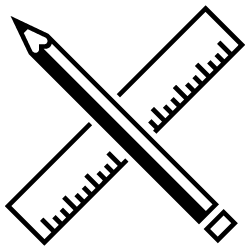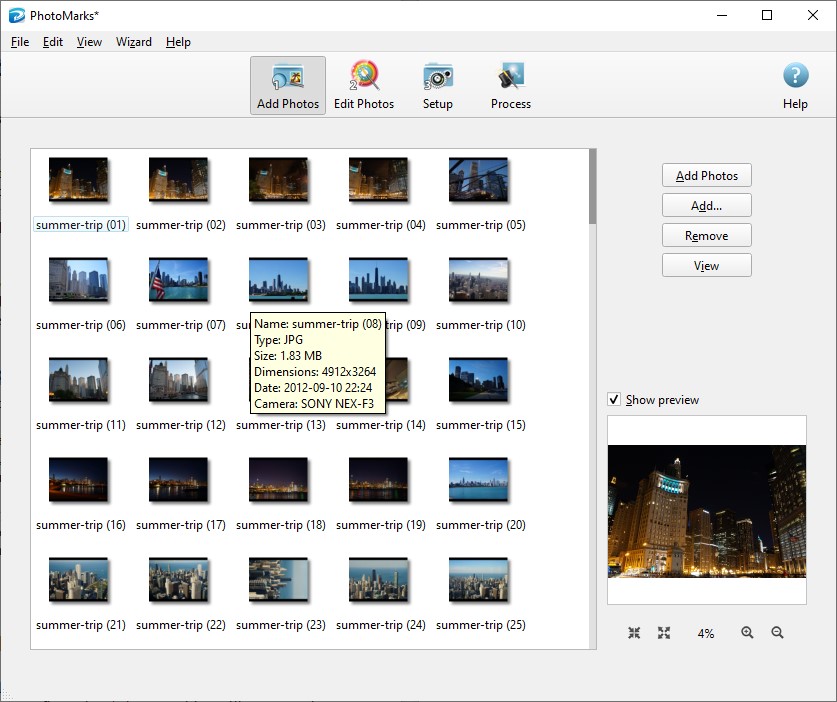Inserting a watermark into your pictures can be a great idea. Here’s why:
First of all, this technique can help you protect your images. Once you place a copyright text or a logo onto your photos you leave no room for confusion: those photos are yours, they represent your intellectual property and can’t be used or edited without your prior authorisation. It’s true, this is not a bulletproof method. Tech-savvy users will be able to remove the watermark, depending on its location, in advanced photo editing software. But at least it will make thieves think twice before downloading that image.
A watermark can also play an important role in your online marketing strategy. Having your name or logo on a high-quality photo can turn out to be quite beneficial. This will help you advertise your creative work, increase online visibility in your niche and drive relevant traffic to your website or blog.
Table of Contents
PhotoMarks Instead of Photoshop
If you’d like to add a watermark to your photos, whether it’s for protection or branding reasons, it’s good to know that you can accomplish this task with both all-round photo editors and dedicated software. You can, of course, resort to Photoshop to get the job done, but it might not be the optimal solution. Adobe’s software is rather complex, with a certain learning curve and a watermarking process that isn’t the most straightforward. Also its subscription plan isn’t exactly budget-friendly.
So what’s the alternative? Well, one of them is a tool particularly developed for watermarking called PhotoMarks. PhotoMarks is a photo editor for Windows and Mac designed to batch watermark images in a simple and quick manner. The strong points of the tool reside in its ease of use and ability to effectively process hundreds of files simultaneously. Moreover, in comparison to Photoshop, this represents a more budget-friendly solution.
Batch Watermark Images in 3 Steps
PhotoMarks comes with an intuitive interface and follows a three-step process: add your pictures in Step 1, apply the desired edits in Step 2 and select your configuration (where would you like to save the files and the preferred output format) in Step 3. That’s it.
Here’s how easy it is to watermark your pictures:
Step 1
The first step of the process is called Add Photos. Here’s where you can add files individually, add an entire folder with or without subfolders, as well as use drag & drop.
Step 2
The second step is called Edit Photos. Here’s where you can modify your images by choosing one of the built-in filters.
In order to watermark your photos just click on Add Filter > Marks and select the preffered watermark type. With PhotoMarks you can add a copyright text, metadata info such as camera details or GPS coordinates, as well as your own logo. No matter what you opt for, you can completely customise your watermark. The app allows you to select the location (freely or by choosing from predefined positions) on the photo, the size and rotation angle, to adjust the transparency, apply a tile mode, change the font style and color or apply special effects like stroke and shadow.

In the same Step 2 you’ll find other options to edit your images. Depending on your needs, you’ll be able to resize, crop and automatically rotate photos and also decorate them with frames and borders.
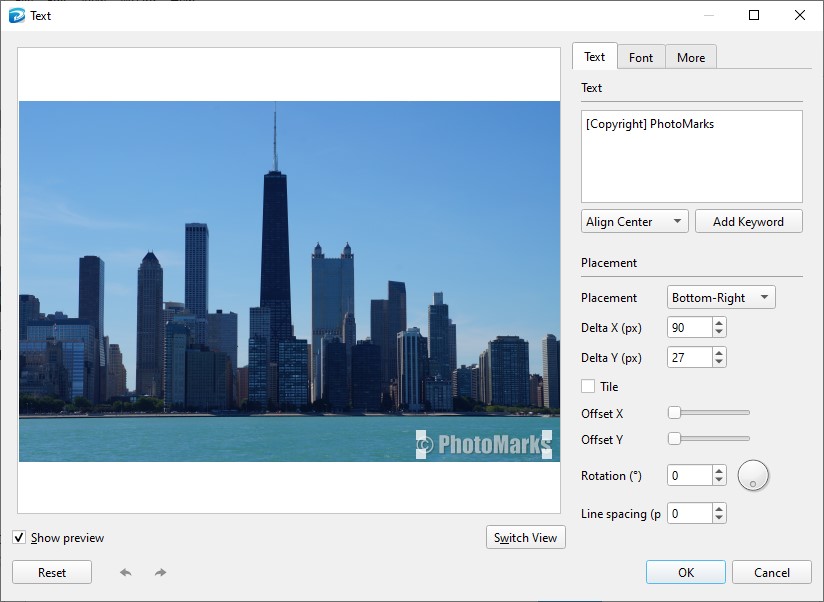
Step 3
Once you’re done editing your pictures, you can move on to Step 3 called Setup.This is where you can choose your final parameters before processing the files.
You can save the new images on a local folder on your computer, upload them to FTP or send them via email. At the same time you can maintain or change the image format. PhotoMarks provides support for various image formats, including RAW files and modern formats such as HEIC, WebP or AVIF. You can also create a PDF document from all your photos.
Once everything is properly set up, you can go ahead and hit the Process button. The tool will then automatically process all your images.
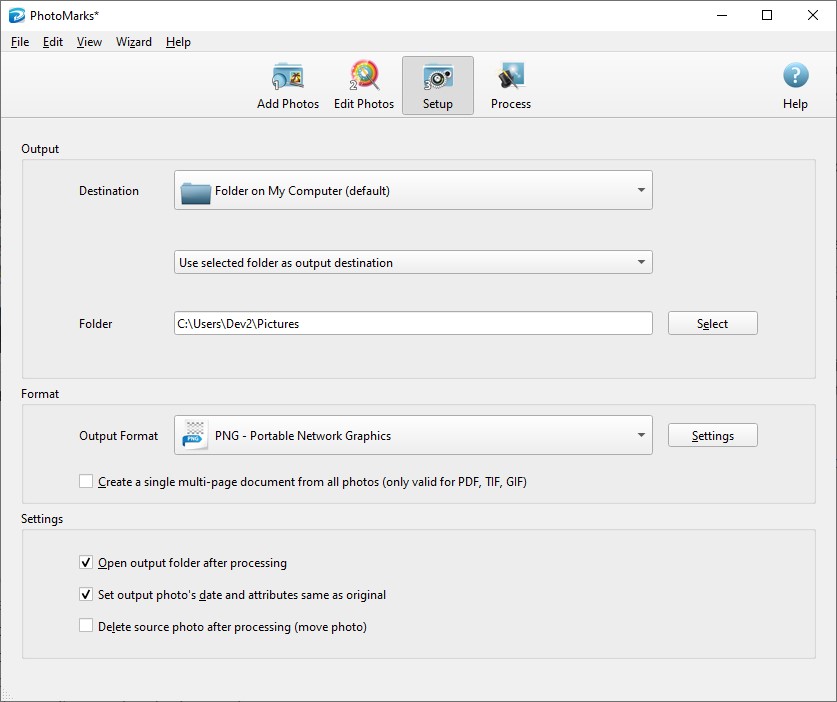
In addition to batch watermarking photos, PhotoMarks offers another useful feature to improve your workflow. The app can save your watermark settings as Profiles for later use. This way you won’t have to go through the same steps when you’ll need to watermark a new set of images.
You can download the fully-featured trial version here.